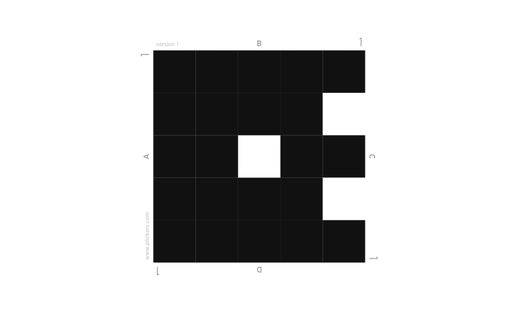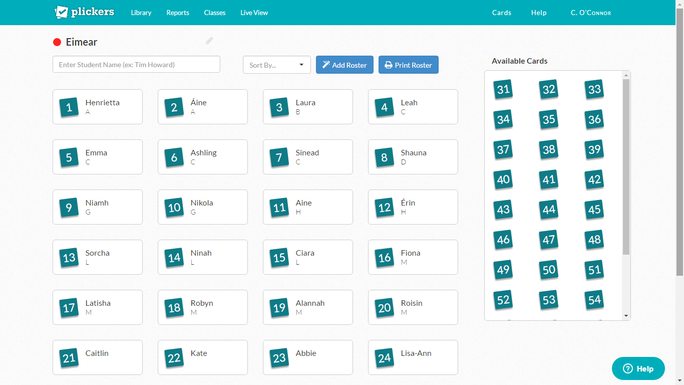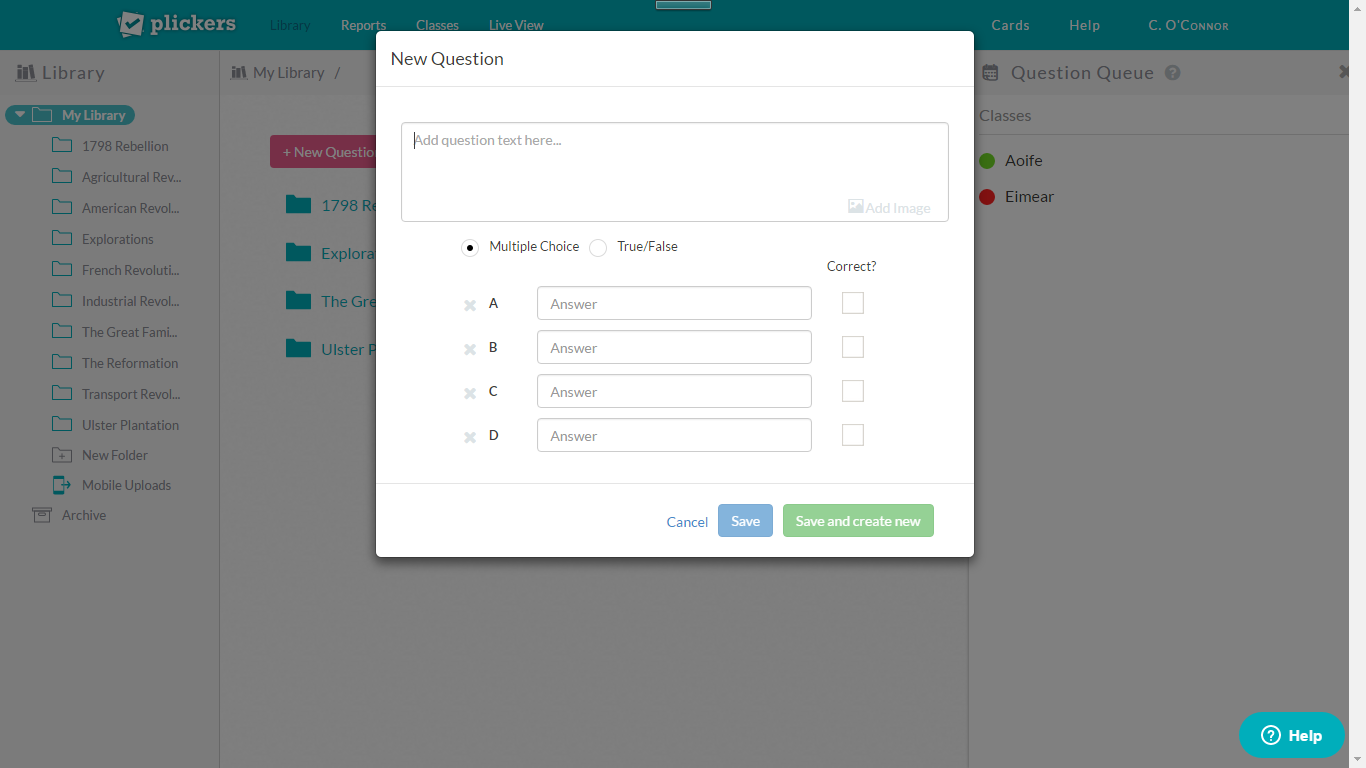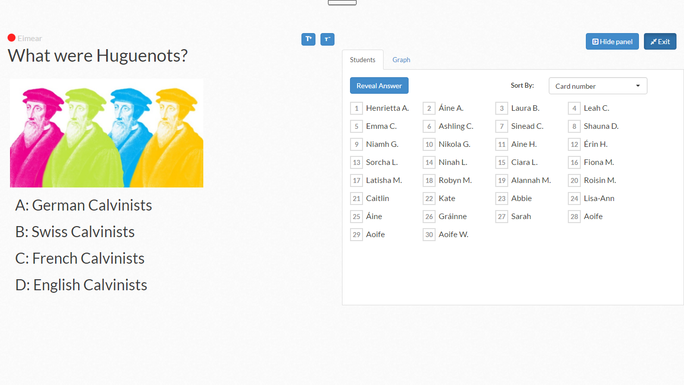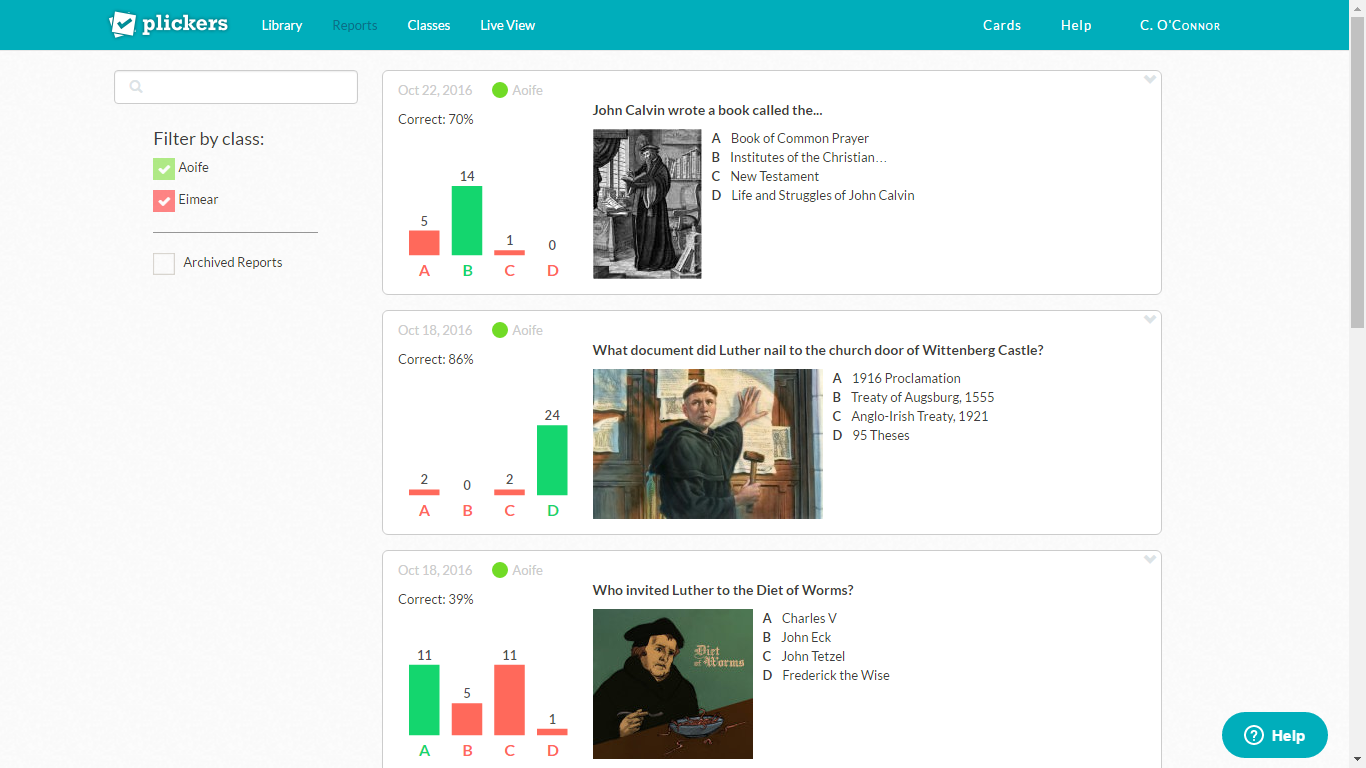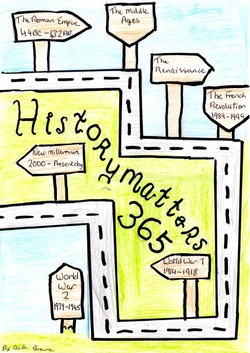Plickers (i.e. paper clickers) is a formative assessment digital tool that can be used by you to collect classroom responses from students in real time. This tool is particularly useful for classrooms without student devices.
You will need an internet enabled computer, smartphone or tablet, projector, large screen and a set of code cards.
You will need an internet enabled computer, smartphone or tablet, projector, large screen and a set of code cards.
In order to gather students' responses, you must download the free app onto your smart device. Students do not need to download the app. Instead, they will each need a code card. These can be printed, for free, via plickers.com. I advise you to print onto white card paper for durability.
The code card could then be pasted to the inside cover of a student notebook. Alternatively, print using normal paper, matte laminate the cards and store them in the classroom. The same card set can then be used for multiple classes.
Each code card has a unique number that can be assigned to individual students. The code card has four sides, lettered A, B, C and D. Each side of the card represents an answer choice.
The code card could then be pasted to the inside cover of a student notebook. Alternatively, print using normal paper, matte laminate the cards and store them in the classroom. The same card set can then be used for multiple classes.
Each code card has a unique number that can be assigned to individual students. The code card has four sides, lettered A, B, C and D. Each side of the card represents an answer choice.
Class groups are set up using the Plickers website. Plickers automatically assigns card numbers to students as names are entered.
The next step is to add questions. Using the web go to your Library and toggle the '+' icon. Questions can be multiple choice or true/false. Make the questions more appealing by adding images. Questions can be organised into folders as well as assigned to specific class groups.
Open the app on your mobile device and select the class. Go to your Library and select the question you want to display. Select the Live View tab on the web to display question and class to a large screen via a projector. You also have the option to queue multiple questions.
A student will hold the card so that the chosen letter is at the top. Tap the camera icon and scan responses. Select the Live View tab on the website to instantly display results on the large screen.
The Live View will show the overall results only, ensuring anonymity for a student who has answered incorrectly. The app, which only you can see, will display the answer given by each individual student.
All the data will be stored on the web for you to monitor progress via the Question History and Scoresheet tabs.
The Live View will show the overall results only, ensuring anonymity for a student who has answered incorrectly. The app, which only you can see, will display the answer given by each individual student.
All the data will be stored on the web for you to monitor progress via the Question History and Scoresheet tabs.
I tend to use Plickers half-way through a lesson to check for student understanding. If I am satisfied with the responses I carry on with the lesson as planned. If I am unsatisfied with the responses I alter the lesson plan accordingly. It also allows me to identify an individual student who may be struggling where others are not.
Plickers is a brilliant tool if you want to practice formative assessment in the classroom using digital technology!
Watch the helpful video below:
Plickers is a brilliant tool if you want to practice formative assessment in the classroom using digital technology!
Watch the helpful video below: